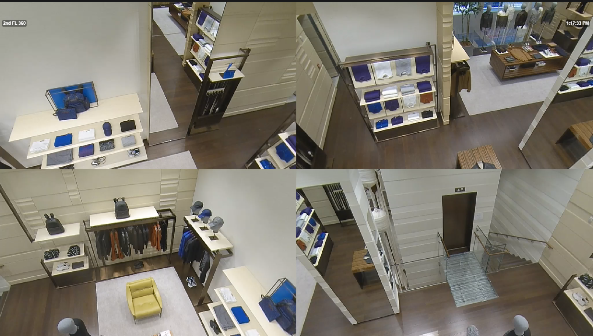The following procedure will help you to setup an Axis Quad View camera on an Apex server.
1. Login to the camera, best practice is to login locally via IP address, and not from camera link in Apex.
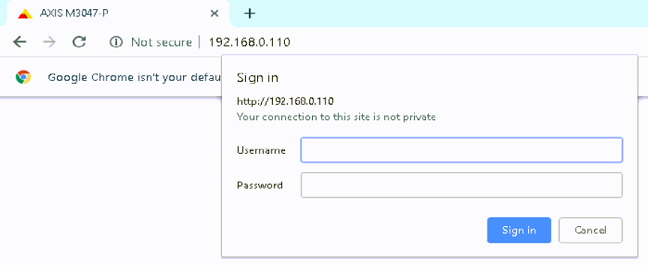
Default Username/Password is: root/pass
2. Bring up the Settings menu

3. Under the image tab, use the right arrow and look for the Capture Mode settings. This option looks a little different depending on what firmware the camera is running.
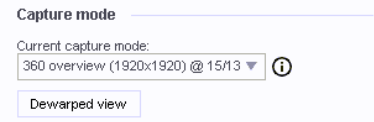
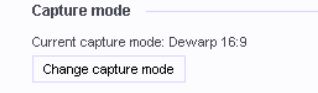
4. Set the camera to the appropriate Dewarp option
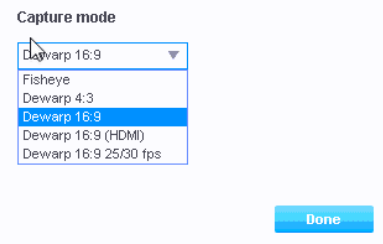
5. The camera will reboot, once its back you will need to log back into the camera and set the dewarp stream to quad, it will default to panorama.
6. If the “Dewarp View” button is not under the capture mode option, then you will need to go to the “System” tab and select “Orientation".
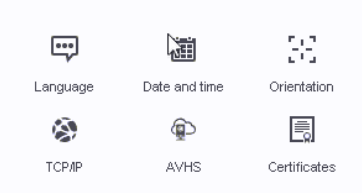
7. From here you can set the camera to the Quad view.
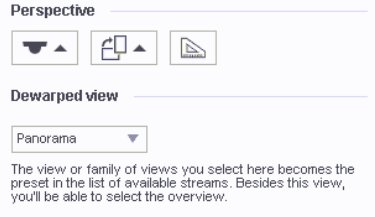
8. Give the camera a minute to adjust. Close the browser and then in the Apex software, change the high stream from stream 1 to stream 2.
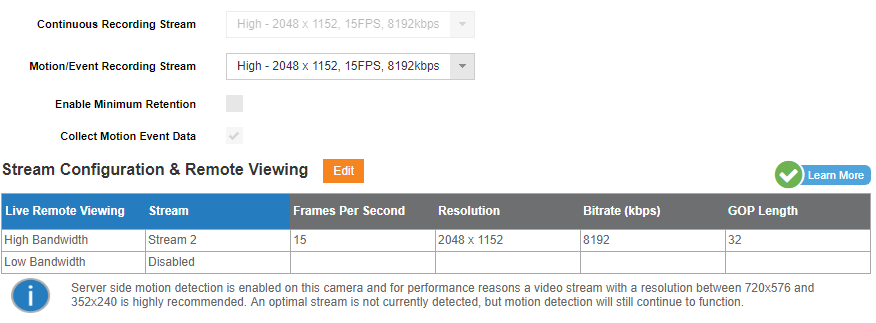
9. Check live view and you should now see the Quad view.