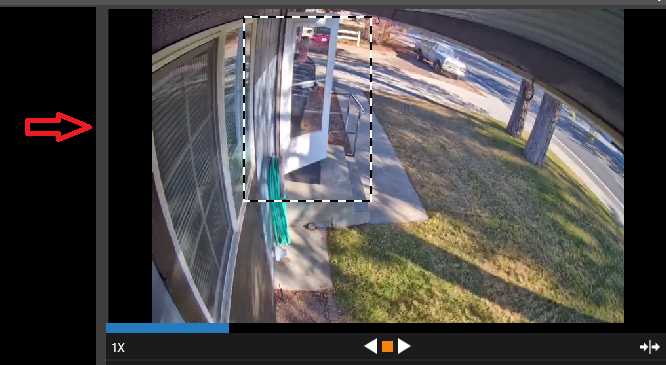How to Perform an Object Search
-

In Command Station, click the Search button, then select the Object search
type.
Draw an Object Search Region in the Preview Window:
Draw and click the last line to the starting point to complete the Object
Search
Region.
Under Date / Time, select the Start, End and Sensitivity for the search.
Click Search to apply the filters.
Pro Tip: You can increase the size of the preview by
pulling the bar to left