If the CMOS battery dies, BIOS settings will be lost
when the unit is powered down. You will most likely have to reset the time and
date when you start the unit up. Sometimes the loss of settings will prevent
the unit loading the operating system. Eventually, a CMOS
battery will stop working. Disconnecting and then reconnecting
the CMOS battery, you remove the source of power that saves your
unit's BIOS settings, resetting them to default.
CMOS batteries can be in either a flat case or
upright case on the motherboard of the unit. Here are three examples of what
the Battery case can look like. See Figure 1.
figure 1
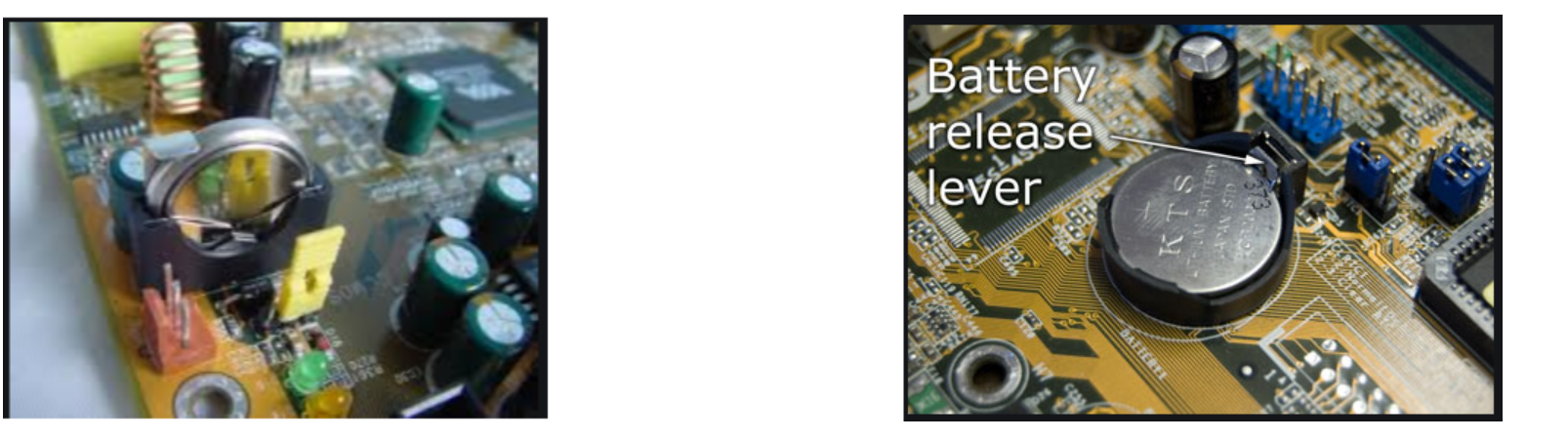

Before reseating/replacing the CMOS battery,
always power off the unit. After reseating/replacing the battery, power the
unit back up. It should bring you into the BIOS settings screen so the
date/time and other BIOS settings can be configured. Please keep in mind
you will be prompted for a password when accessing the BIOs, and you will need
to contact technical support for this password. Once the settings are finished,
Save/Exit from BIOS and the unit should power up as normal now.
Use your fingers to grab the edge of the
battery and pull it up and out of the socket holding it in place. Some
motherboards have a clip holding the battery down. If your unit's motherboard
has this clip, you may need to use one hand to move the clip up and the other
hand to pull the battery out. Each case type will have a simple release so
the battery can be removed easily. Do not try to force it. If you do not press
or hold the release latch, the battery will not come out properly and could
damage the case.
Batteries are polarized. When replacing the
battery, make sure the Negative side is properly orientated as the original.
The negative side is always the one without writing on it. Always replace the
battery with the same version. The battery (aka
motherboard, CMOS, real-time clock (RTC), clock battery) is generally
a CR2032 lithium coin cell.