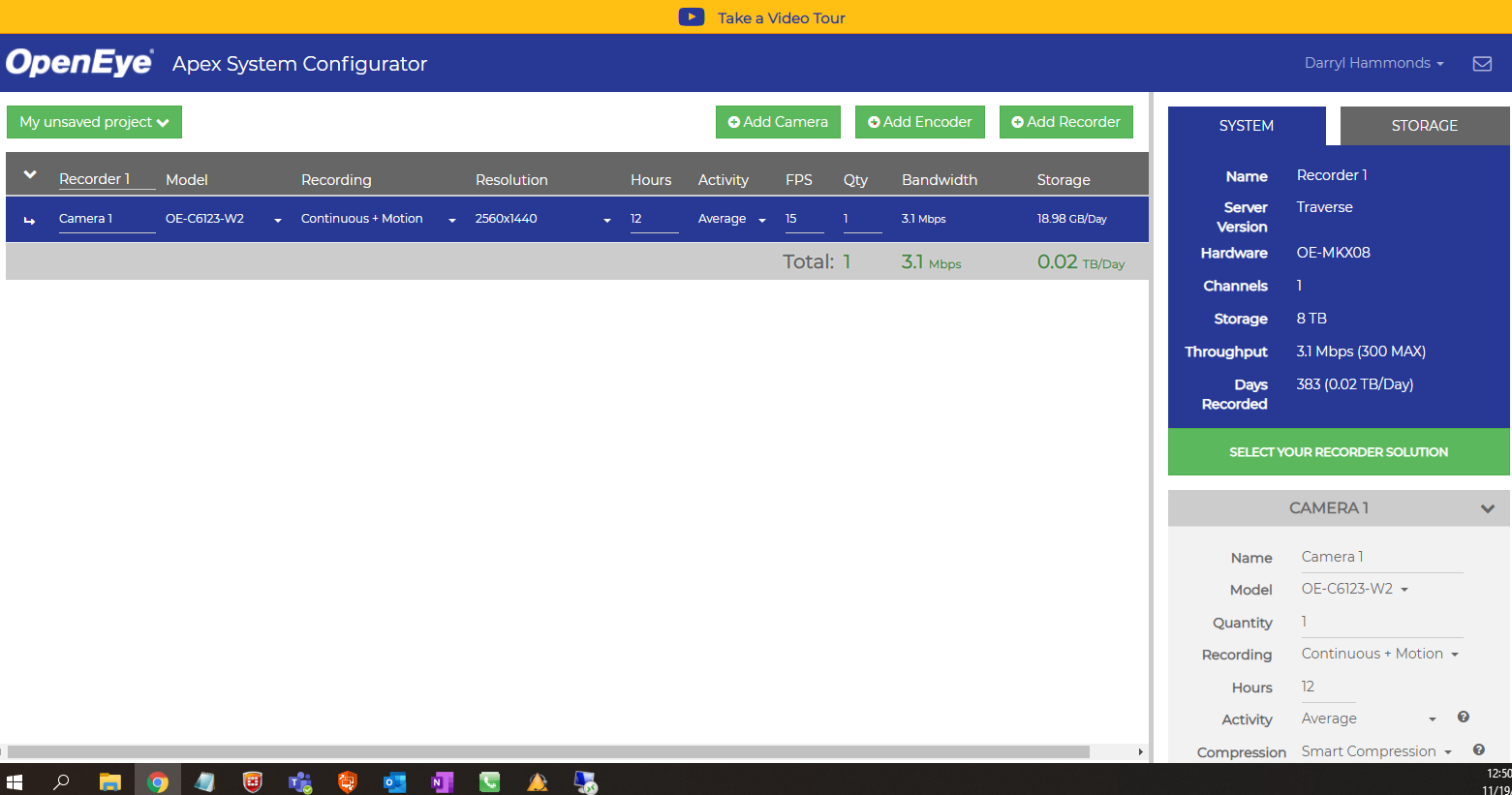To optimize the Apex server you will need to take into account the unit you
are trying to optimize, the storage requirements of the NVR, the number of
cameras to be installed on the NVR, and the type of recording needed
(Motion/Continuous/Continuous + Motion)(FPS)(Bitrate).
If you have not chosen the appropriate NVR for your site, the following link
is for the Line Card for current NVR's
https://www.openeye.net/assets/documents/recorder-and-camera-line-card.
Depending on the NVR you have chosen you have the ability to create a
profile of what the configuration can look like on the NVR by using the Apex
Configurator
http://sc.openeye.net/.
In the Apex Configurator you can simulate your configuration to ensure that
settings you are using will accomplish the optimization you are looking for.
Optimization of an Apex unit refers to how the cameras you are planning to
use, and the specific settings, will affect how much data you can record
and the quality of the images. The Apex Configurator can give you the ability
to perform this task in a virtual environment. Higher frame rates and
bitrate are going to cut the number of days you can record, reducing
bitrate can also reduce the quality of the images. Multiple resolutions
can affect the way the cameras can be viewed.
With the information from the Apex Configurator you can export the settings
to an Excel spreadsheet and keep the information to apply to the NVR as noted
below:

One of the advantages of the Apex Configurator is that it allows you to make
changes to the camera FPS, Resolution, Bitrate, number of days recording to be
able to accomplish what you want of your NVR prior to setting up the
NVR, and using it as a road map to set up the NVR.
The settings can be directly translated to the cameras in the Apex server.
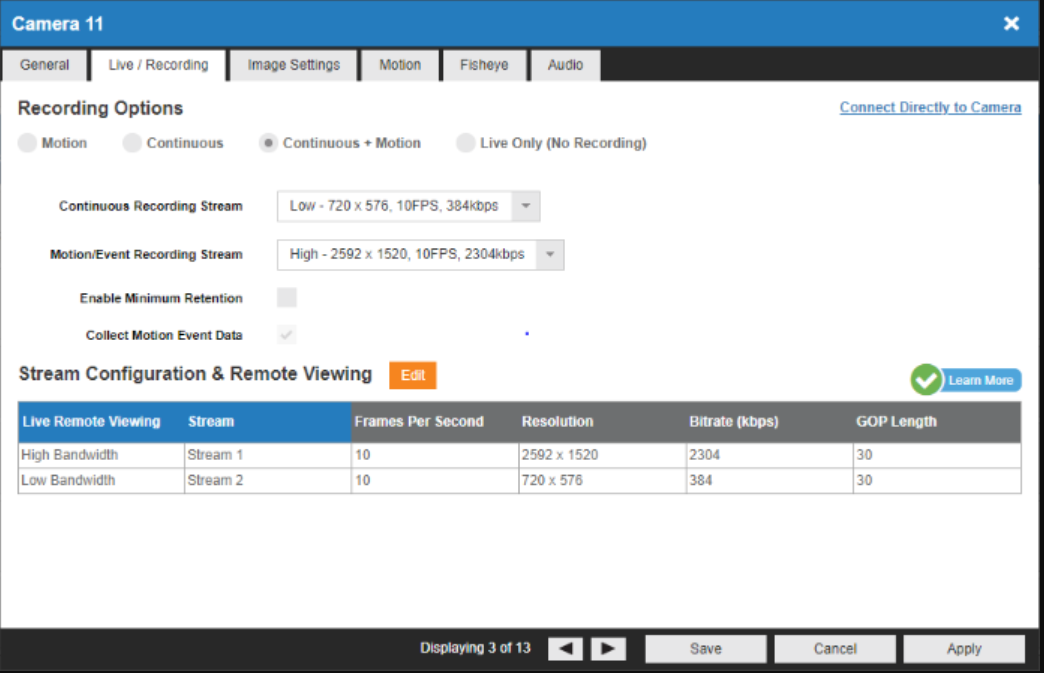
One thing that is not discussed in the Configurator is the GOP (Group of
Pictures). The GOP is the size of the group of individual pictures that is sent
per second, usually this is equal to or twice the Frames Per Second. If you
have too high a GOP you will be wasting space on the hard drive.
We are usually using multiple streams to perform recording and other
functions, for example in the above image you will see that the there are two
streams setup from the camera. The Low Bandwidth is going to be used to record
continuously, and the High Bandwidth will be used to record Motion when
detected. This allows for more efficient use of the camera and recording. Some
environments will only want Motion detection and changing the Recording Options
to Motion will only record motion when detected. The Low Bandwidth is also used
for thumbnail displays, as well as on the OpenEye App for Apex as it gives a
quality image on mobile devices using less bandwidth.
With this information in hand you are ready to make some changes in your
NVR.