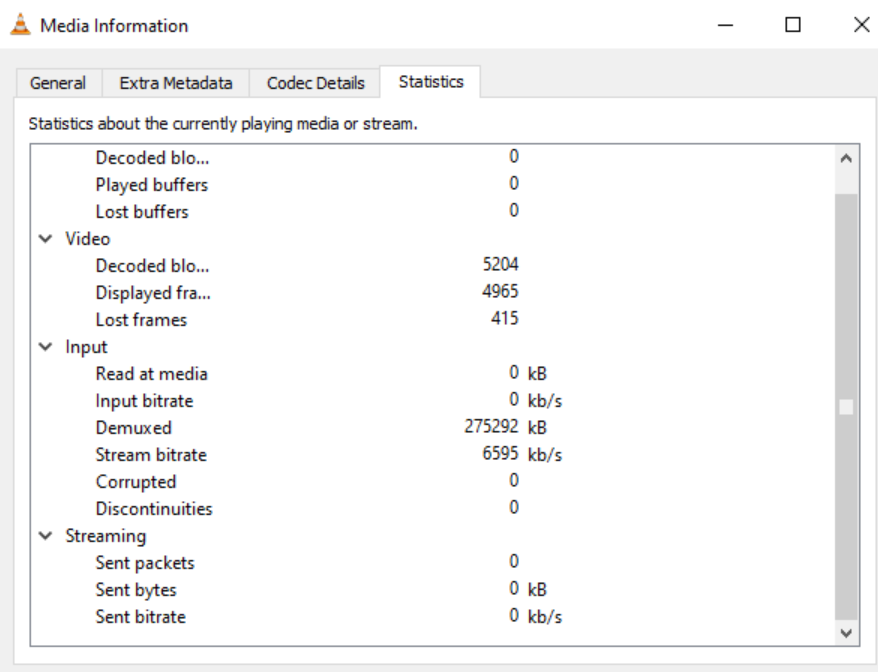VLC is a multi media player. It is a good source to use when
trying to verify video streams. This can be useful when adding multi sensor
cameras, you can verify each stream that is available.
It is also useful when troubleshooting a camera with no video stream, or one
that has only one working stream, You can test different Codecs based on what
the camera has to offer. It works for most all Codecs ie. H264, MJPEG,
MP4
To check your RTSP streams using VLC-
- In VLC click Media

- Click on Open Network Stream....
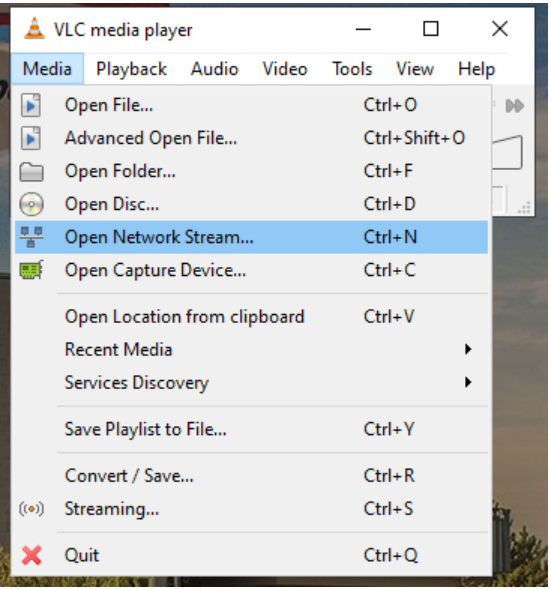
- Select RTSP under protocol, then your URL will be the
RTSP stream of the camera in question.
(Example:
rtsp://10.0.90.170/h264_2)

- Once you click Play, it will either start playing that
stream or make you enter the cameras login credentials.
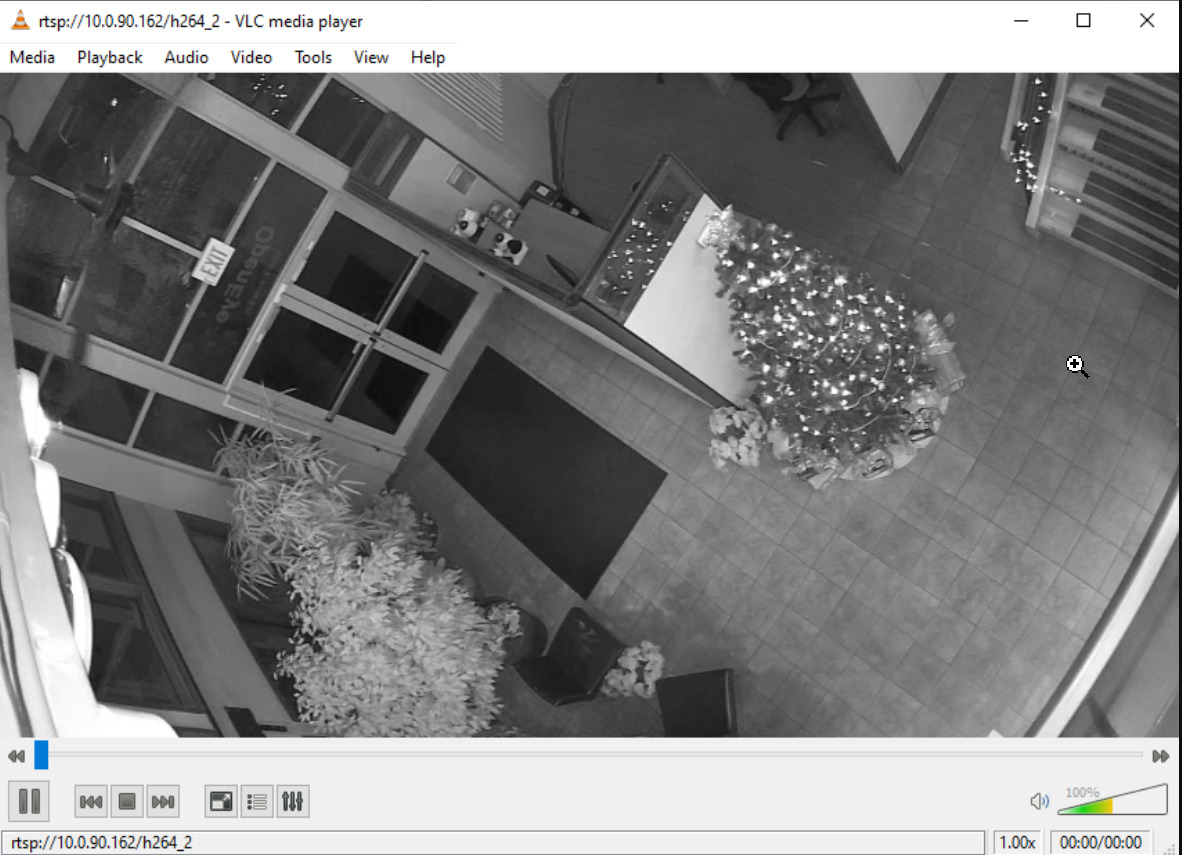
To Use for Troubleshooting-
When troubleshooting VLC can help you find why a stream isn't working
properly. There is a tools option to find out what codec the camera is on and
whether it is dropping packets, what frame rate and what bandwidth it is
using,
- Once you have the stream pulled up click the tools
option in the upper toolbar
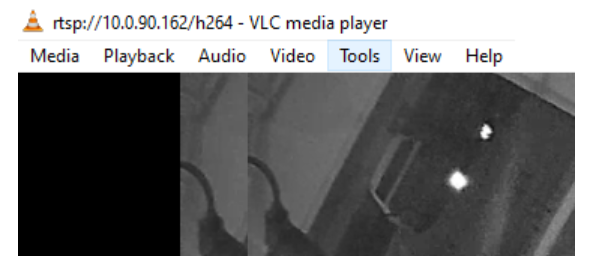
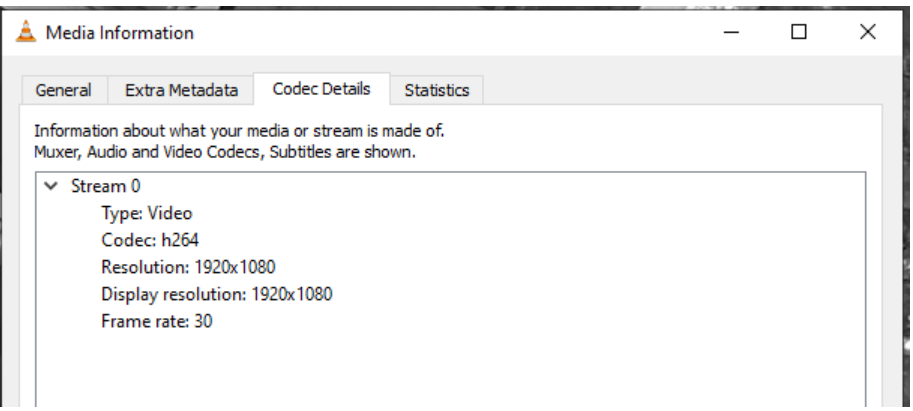
- You can choose the codec details to view resolution and
frame rate,
- you can choose statistics to see if the camera is
dropping packets or what the actual bit rate is.