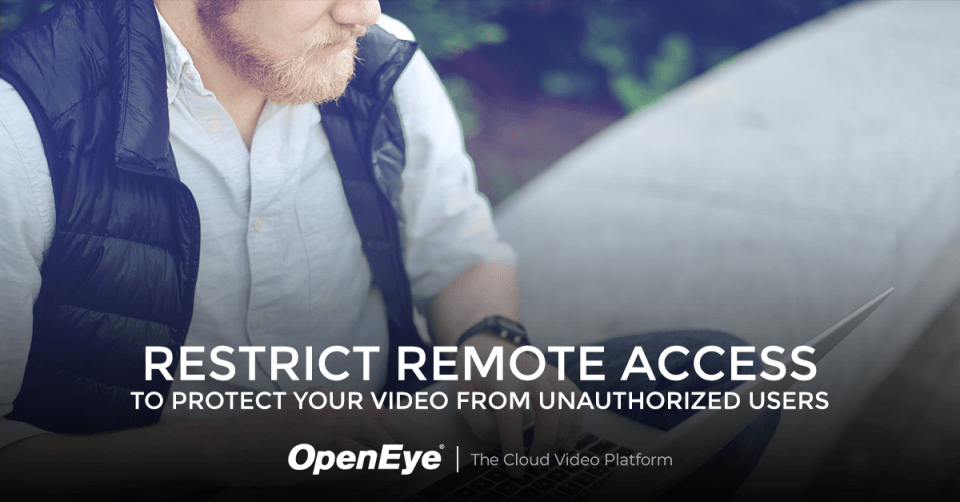One of the greatest benefits of internet-connected surveillance recorders is the ability to view and manage video remotely. It saves so much time to be able to check-in and see what's going on, check a camera after an alarm to determine how you should respond, or manage your user permissions, add or delete a user. For some users, this means they can save time and avoid driving across town. For others, it means they can manage their business from across the country, or even from another country. But with this convenience comes risk; it is easy for users to access video from anywhere at any time and they could be accessing video for non-business reasons. So how do you protect your video from unauthorized access? How do you ensure that you get the benefits of remote access without the risks?
Manage User Access with Groups
Set up user groups to manage your users by job description and level of access. Instead of setting up every user individually, user groups will not only save you time during initial setup and when making changes but will also improve security by ensuring that a single individual doesn't get left out of updates or changes. Using a cloud-managed solution to manage users means that you can set up user groups and policies in a single location to manage all of your devices, eliminating the risk of inconsistent permissions.
Manage Remote Client Access
User access to remote clients should be restricted by need and location. Configure user groups to allow or restrict access to remote clients by client type and by IP Address range. If a user's job only requires them to access the video surveillance system from a local console at the business, or using the VMS on a PC on the network, you can set the permissions in the user group to block them from accessing the system using a web browser or the mobile app. If you have users that use a web browser or mobile app to access video while at work, you can retain their access to remote clients but restrict client access by IP Address range. This way only users on your company network are able to access video, limiting users' ability to view cameras from home or outside the office. It's not all or nothing though, you can set limits for specific user groups while maintaining full remote access for administrators, executive officers, or regional managers as needed. This gives Administrators the flexibility to enforce policies such as preventing users from accessing video using the mobile app or to prevent access to remote clients when a user is not on the corporate network.
Restricting access to your system with remote client access management is only one part of a smart cybersecurity policy. Make sure that your software is up to date, take advantage of user groups to only give users the level of access that they need, ensure that users are using good password hygiene including implementing Multifactor Authentication and perform regular audits to ensure that you are aware of issues before they become a problem.